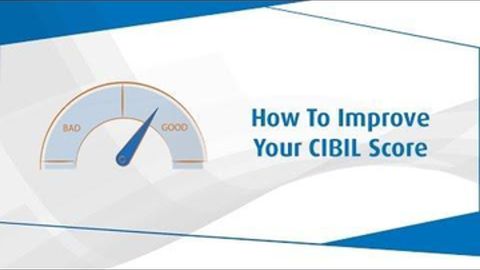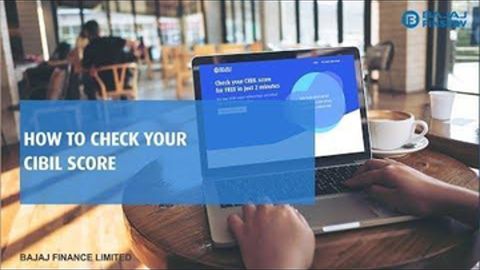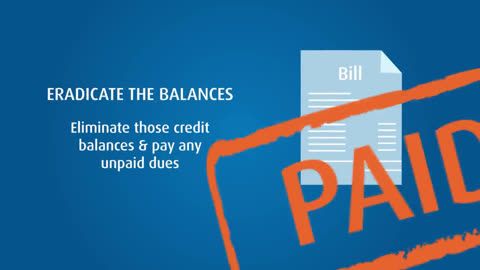UAN or Universal Account Number is an identification number allotted to every individual with a Provident Fund account. This is a unique 12-digit number provided by the Employee Provident Fund Organisation or the EPFO. Like a Permanent Account Number (PAN), your UAN is also constant throughout life. So, even if you change jobs over the years, your UAN will remain the same.
How to generate your UAN?
Generally, you can obtain your UAN directly from your employer. In most companies, you can find the UAN printed on the payslip for each employee. But if your employer has not shared the UAN, you can generate it in the following manner:
Step 1: Go to the UAN member portal
Step 2: Click on the online Aadhar verified UAN allotment link near the bottom right of the page
Step 3: Enter your Aadhar number and wait for a Time Password (OTP) to be generated and sent to your registered mobile number
Step 4: Enter the OTP and wait for the system to fetch your information from the Aadhar database and auto-populate the required fields
Step 5: Click to obtain your UAN. You also receive the UAN through an SMS
Documents required to generate a UAN?
If you have just started at your first job (or the first job at a company registered by the EPFO), you would have to produce the following documents to create your UAN.
- Identity proof: driving license, passport, voter ID
- Address proof: ration card, rental agreement, any utility bill in your name
- Bank account details: Bank account number, branch details, IFSC code
- Permanent Account Number (PAN) card
- Aadhaar card
- Employee State Insurance Corporation (ESIC) card
Additional Read: How to apply for PAN card online
How to activate your UAN?
You can easily activate your UAN number through the following steps:
- Log on to the official EPFO website
- On the homepage, find: ‘For Employees’ under the section: our services
- Click on it
- This leads to a page that offers different services offered by the EPFO
- Click on the section: Member UAN/Online services
- After this, click on the link: Activate UAN
- Enter the necessary details like your mobile number, UAN, PF member ID, and email ID
- Click on: Get Authorisation PIN. You would receive a PIN on your registered mobile number
- Enter the PIN and click on Activate UAN
This will activate your UAN. Next, you will receive a password on your registered mobile number. With this password, you can access your UAN account. Once you log into your account, you can change the password as necessary. Once activated, you can easily track your EPF and manage your withdrawals and transfers by logging on to the EPFO website.
UAN is important for employees. With it, you can ensure your employer does not withhold or access any funds belonging to you. Also, whenever you switch from one job to another, your UAN remains the same. However, you are provided with a different member ID. This ID is linked to your Universal Account Number. This is to make the entire process of EPF transfers and withdrawals much easier.
The table below shows some more investments options. Click on your preferred type to know more.
Types of Investment |
||
DISCLAIMER:
While care is taken to update the information, products, and services included in or available on our website and related platforms/websites, there may be inadvertent inaccuracies or typographical errors or delays in updating the information. The material contained in this site, and on associated web pages, is for reference and general information purpose and the details mentioned in the respective product/service document shall prevail in case of any inconsistency. Subscribers and users should seek professional advice before acting on the basis of the information contained herein. Please take an informed decision with respect to any product or service after going through the relevant product/service document and applicable terms and conditions. In case any inconsistencies observed, please click on reach us.
*Terms and conditions apply